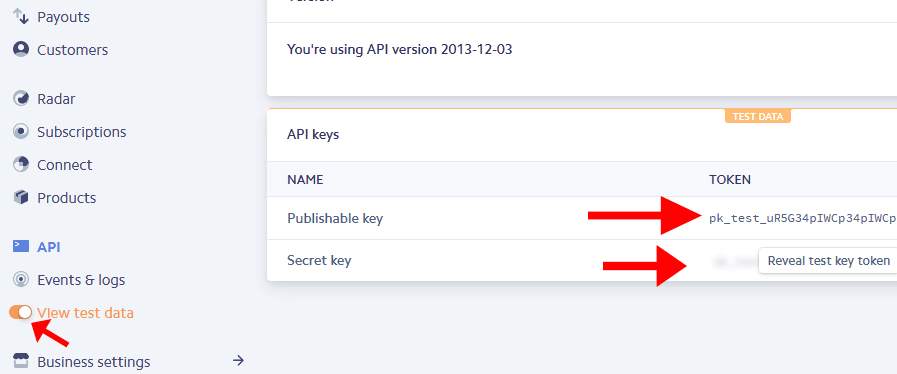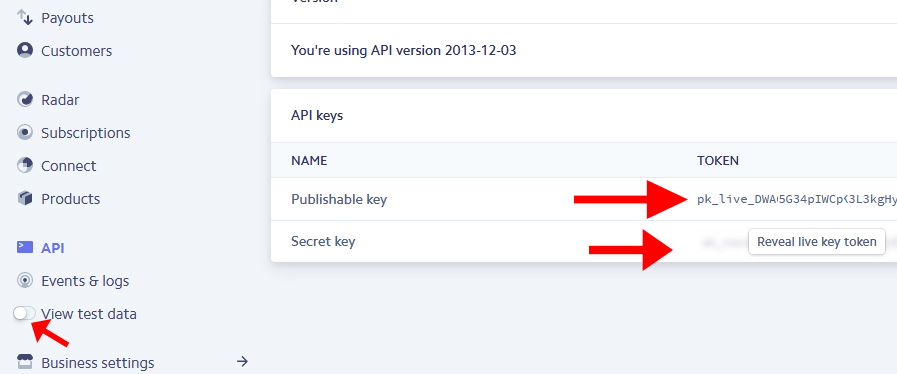How do I accept payments using Stripe?
Stripe is a fantastic payment gateway solution for those looking for an easy to use system, with a great looking interface.In this guide we will cover how you can set up your Stripe account, how you can test it on your Create website and finally how to make it a live payment gateway on your shop.
Please note that the Stripe Payment Gateway integration is only available with checkouts using SSL security. For more information on Shared SSL and how it can build trust in your business and increase conversions, please contact us for pricing.
1. Creating your Stripe account
To get started with Stripe you will first need to set up a free account. The great thing about Stripe is that you will be able to test out the gateway on your Create website, before you activate your Stripe account.
Click here to create your Stripe account.
2. Adding Stripe to your Create account
You will need to have Stripe added as a payment gateway option to your HBCommerce. To do this, please proceed to the STEP 3 below.
3. Testing Stripe with your Create website
Once you have set up your account, you are ready to have it tested in our HBCommerce system!
To test your account, you will need to get some details from your Stripe account to add here to your payment gateway settings.
To get these, please follow the steps below:
- Log in to your Stripe account
- Click the "VIEW TEST DATA" under the section labeled "API Keys" from the LEFT tabs. The tab will turn ORANGE
- Here, you will need the "Test Secret Key" and "Test Publishable Key". They will begin as pk_test_. Copy them BOTH and email this to us as hbinfo@hbjamaica.com.
- Click to REVEAL TEST KEY TOKEN if the code is not showing and then copy the codes and email ti to us.
- HBJamaica will enter the keys into the HBCommerce and then you can do a test transaction.
4. Activating your Account and Going Live
Once you are happy you wish to use Stripe as your payment solution, you will need to activate your account with them.
To do this you will need to:
- Log in to your Stripe Account.
- Click the "VIEW TEST DATA" under the section labeled "API Keys" from the LEFT tabs. The tab will turn GRAY
- Here, you will need the "LIVE Secret Key" and "LIVE Publishable Key". They will begin as pk_live_. Copy them BOTH and email this to us as hbinfo@hbjamaica.com.
- Click to REVEAL LIVE KEY TOKEN if the code is not showing and then copy the codes and email ti to us.
- HBJamaica will enter the keys into the HBCommerce.
You are now ready to start accepting card payments via Stripe on the HBCommerce Website
Was this answer helpful?
Also Read
Powered by WHMCompleteSolution